I have briefly mentioned that I use Audacity quite a lot (Recording yourself to improve speaking ability), but the more I use the software, the more I realise how awesome it actually is. Audacity is your best friend when it comes to recording yourself, mimicking others, manipulating recordings, managing media and recording things you aren’t supposed to record. It’s also free of charge and can be installed on most operating systems.
In this article, I will introduce several useful functions and show how they can be used to learn (or teach) Chinese. However, this isn’t meant to be a manual of how to use Audacity, so even though I will show you how to do certain things, please refer to the official website for help and support. I’m a language teacher and learner, I learn only what I need to learn about the technical details.
Audacity can be found, read about and downloaded here: Audacity (official page at SourceForge)
The basics
 Before we get into any details, let’s look at what Audacity is. This is from the official about page:
Before we get into any details, let’s look at what Audacity is. This is from the official about page:
- Record live audio.
- Convert tapes and records into digital recordings or CDs.
- Edit Ogg Vorbis, MP3, WAV or AIFF sound files.
- Cut, copy, splice or mix sounds together.
- Change the speed or pitch of a recording.
- And more! See the complete list of features.
This is what we will look at in this article:
- Recording from any source
- Enhancing the recording
- Repeating or slowing down the audio
- Mimicking and recording
- Saving, editing, and exporting
This is a video I recorded of these six steps. It contains only sparse commentary, so read the rest of the article for more details. Obviously, you can do much more than this with Audacity, this is just a small demonstration.
Record from any source, record what you hear
Audacity can be set up to record anything you hear from your computer. This might be different depending on your operating system, but the general idea is to set Audacity’s input to “stereo mixer” or similar. WHen you press “record”, Audacity will register anything on your computer’s line out. Thus, if you find it hard to extract audio from a YouTube clip or from a movie you’re watching, use Audacity!
I use Linux and for me it’s a simple matter of changing the input settings in Audacity. If you use other operating systems, you can start here or simply search for “Audacity record playback” + [your operating system].
Audio recording enhancement
Apart from this, Audacity is your best friend when it comes to editing and manipulating recordings of various kinds. I sometimes record lectures or similar. I typically need two things to handle this kind of recording:
- Noise removal and compression
- Cutting and editing
- Automation
The first part is very complicated and I guess there are people who are actually earning their living from enhancing sound files, but we can do some basic but yet very effective things with Audacity. Noise removel is mostly a matter of trial and error, just use the function in the program and try different levels (the default ones to start with, obviously). Audacity’s compression function allows you to change the intensity of the recorded audio, removing high spikes and distributing the rest of the sound in a neat way.
Cutting and editing is fairly straightforward. Since you can actually see the audio, it’s a lot easier than trying to record from recordings or whatever else people do if they don’t know about Audacity or similar programs.
Automation is fairly complicated and I don’t know even a single percent of what there is to know, but I still want to point out that there is something called “chains” in Audacity that allows you to apply the same functions to any number of files. For instance, if you record twenty lectures in the same environment, you can use the same noise removal and compression settings for all files and you can apply these functions to all the twenty recordings with just one click. You can even make Audacity save the results as new files in the file format of your choice.
Using Audacity to mimic native speakers
Mimicking native speakers is one of the most powerful ways of acquiring good pronunciation in any language. However, it’s not always practical to do so. If we listen to a YouTube clip, the interface simply doesn’t allow us to repeat exactly what we want to repeat and even if we have a sound file, it would take ages to use a normal media player to be able to mimic a few minutes of speech.
In audacity, this is fairly easy:
- Import or record audio
- Select the part you want to mimic
- Click play and only the section you want to play will be heard
- If you hold down shift while clicking play, the section will repeat
This is useful because it isn’t very easy to mimic native speakers at their normal rate of speech, not even for advanced learners. Just listening to the same sentence a dozen times before even trying is good start.
The next step would be to record your own voice over the voice of the native speaker. After having practised until you can read a sentence or passage, simply hit record and Audacity will play the audio while recording your voice. You can the mute the original audio and evaluate your own recording. More about this below.
If you’re interested in either mimicking or the 蔣勳 clip seen in the video, I suggest you read Jacob Gill’s article about how he used that very same clip to improve his pronunciation (we did this at the same time, although I didn’t finish the entire clip and didn’t publish anything about the results).
Slow down the rate of speech without changing the pitch
Some media players can slow down the speed of the audio, but while doing so, the pitch also drops. Thus, we all sound like drunkards at half speed and like smurfs on illegal substances on double the speed. Audacity has a function called “change tempo”, which allows you to change the speed without changing the pitch. This allows you to slow down the rate of speech to a level you’re more comfortable with. Obviously, if you slow things down too much, you will get weird results.
Recording yourself
One very good way of improving your pronunciation is to record yourself. This fulfils several purposes at once:
- You can share the recording for comments and feedback
- You can listen to the recording yourself (this is actually very useful)
- You can use it as a benchmark and see your improvements later
These concepts have already been discussed in more detail in other articles, namely Recording yourself to improve speaking ability and Benchmarking progress to stay motivated. However, there is one more aspect of recording yourself I think is worth mentioning:
How do you use audacity?
Do you have any favourite functions? Do you use audacity to learn or teach Chinese in a way that I haven’t mentioned here? Leave a comment!
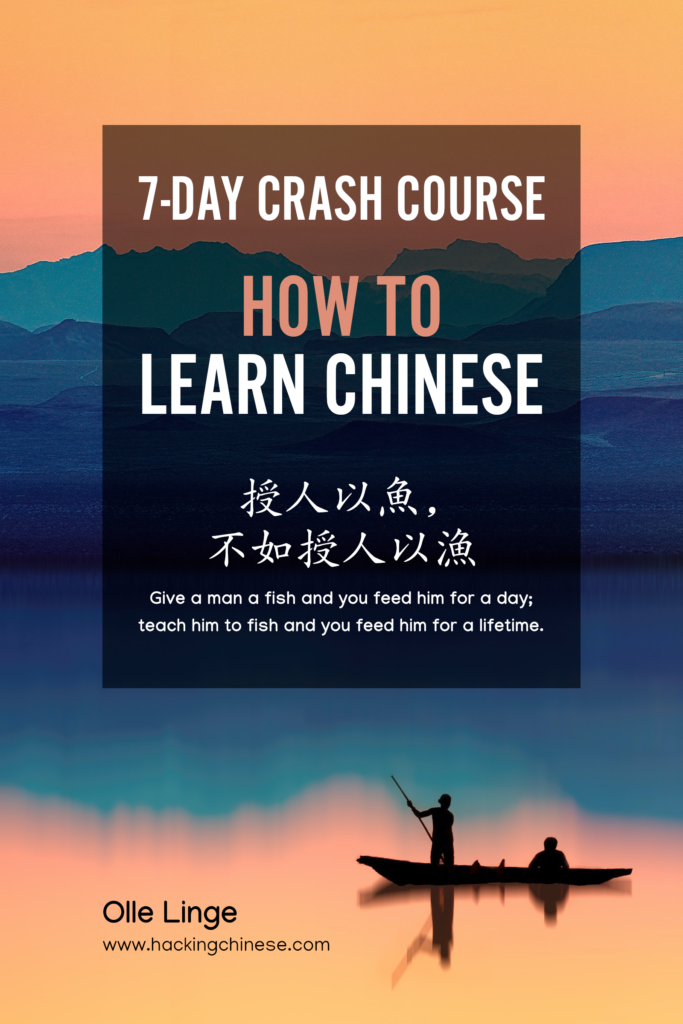
23 comments
Your post truly strikes a chord, Olle. I found polyglots use very similar techniques. See this guest post for example by Idahosa Ness http://www.fluentin3months.com/audacity-rap/. This extensive article has many useful references to videos and ideas on how to make the technique work for you. The shadowing technique used by ultraglot Alexander Arguelles
http://foreignlanguageexpertise.com/videos.html might also interest people. Scroll down his page and look for the word ‘shadowing’.
Thanks for sharing! There’s so much to gain from mimicking in general that I think it’s a pity I didn’t start doing that seriously earlier. That in combination with honest feedback from a teacher would cover most of what we need in terms of pronunciation practice.
Nice post! Thank you! This pretty much answers all the questions I had after reading your other post on this topic: https://www.hackingchinese.com/?p=2110
PS: Still talking English in the video though… looking forward to more “Olle talking Chinese”… ; )
Well, it wouldn’t make much sense to talk in Chinese since the blog is for people who don’t know Chinese. If they did, they presumably wouldn’t find the blog very interesting. 🙂 I’m working on more Chinese, though.
This is really great. Thank you !
I’ve been using this program as a great way to practice all the dialogues on my PAVC CDs. Truly a great tool to improve listening and pronunciation. Especially in the early stages where you constantly have to rewind audio because much of Chinese sounds so similar to our untrained ears. I’d just like to add that the ability to record through stereo is not a function of all computers. My laptop doesn’t have it and I found this out after looking at another YouTube video.
Nevertheless you put the audio from your textbook or your Chinese Pod dialogues into it for listening ease.
About the stereo mixer input, it depends on both hardware (sound card) and software (operating system). I couldn’t get it to work on my laptop running Windows 7 for instance. There are workarounds, however, which I talked about briefly in the article.
re. limited recording function in Windows environment:
I believe it is the newer Windows versions that prohibit direct recording from the soundcard.
I haven’t gotten to the workarounds yet, but what I did for an easy quick solution was drop the Flash files that I would like to work with in a sound extractor program, and in a matter of seconds it will produce the mp3 of a 40 minute 120MB film clip.
“FLV extractor” is the one I’m using, an open source freeware, in case anyone might be interested.
Olle,
Thanks for a great article. I see that you are not using the automation feature although you realize its potential usefulness.
There is a tool I built because I wanted to record my voice for pronunciation training, and I did not want to click too many buttons on a voice recorder for high frequency feedback for deliberate practice.
(finger fatigue)
Echohacks Speech Trainer for iOS/Android http://www.echohacks.com.
I thought it might interest you and others who understand the value of listening to oneself, and mimicking native speakers.
I never would have thought to use Audacity to learn a language! It really is a great tool to learn pronunciation, though. Often, when I speak another language to a native speaker, they correct me and try to have me say the word again. However, I always feel like I’m just repeating how I originally said the word, not how they want me to say it, even if they tell me that I said it correctly the second time. This would really help with hearing how I actually sound.
Olle,
We traded a few messages about this and here’s my latest find… while researching Chinese schools, I just found a great clip of a foreigner who has studied Chinese for 1.5 years… although its a video clip and not an audio clip using Audacity… I think this clip is relative to the topic and proves the following:
1) It is great to see/hear others learning Chinese and their progress.
2) Seeing others progress gives motivation to those already studying.
3) For the person who was filmed/recorded they get a great honest look/hear of where they are with their Chinese.
Be it using Audacity or another means, self-recording is great not just for oneself, but for the entire Chinese learning community, hopefully in the future more and more clips like this one will be posted by Chinese learners!
Here’s the link to the clip… there doesn’t seem to be a direct link available, so you have to scroll down a bit on the webpage and look for the “video” clip on the right side: http://www.torontomandarinschool.com/en/about/gallery.aspx
Nommoc
I have developed a free Language school in 54 Languages. I would like to develop a embed-able player-recorder/app (Mimic Language) that can be used to play mp3 of teacher, then student practices, then he could record his voice and listen to both tracks to see if he has it right. I would also like to control tempo etc. A work around would be to have audacity and the Language school open and do all this between the two.
I just have to mention the Truncate Silence Effect in Audacity. Essentially, you can put a 15 minute track in and reduce it to 10 minutes without actually changing the rate of speach, simply cutting out blocks of silence. If a track includes it’s own pauses for you to recall stuff, you can crop it away just for listening or to use the pause button in your own time. It’s analogous to Zealous Crop if you are familiar with image editing. (sorry if this is already in the video because i didn’t watch it 囧)
Great, thanks for mentioning this! No, I didn’t mention it in the video. I do use it occasionally myself, but chose to focus on other things here.
I am moving on in years and its hard to teach an old dog new tricks but my life has expanded with the advent of android. I bought a Samsung Note 5 and want to use it as my main source for learning Chinese. Where can I find resources powerful and easy to use for Android?
This is a very broad question. What problem or area do you want the apps to target? You can find a large number of apps and other resources here: Hacking Chinese Resources.
I’m actually learning audacity for learning Russian and Chinese. For me the important step is isolating little tiny bits of speech.
Generally if I listen to short enough segments (up to five syllables max) I can space s it to listen to it repeatedly and discern the sounds. The nice thing is that with a short enough clip, it’s actually quite easy to discern sounds and try to repeat them.
When my focus was on learning Chinese, I listened to a whole dialogue and could initially not discern anything. But when i broke it down, and listened to it section by section, and then played the whole thing, I could discern everything.